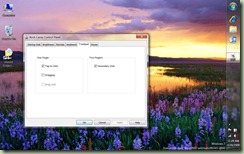Monday, December 21, 2009
Flitter RSS Reader for the iPhone/iPod touch
http://www.itunes.com/app/Flitter!
I use it hourly in fact.
Friday, May 01, 2009
Little-known iPhone OS 3.0 fix
My Belkin car-charger/FM broadcaster accessory always complained whenever I connected it that the accessory was incompatible with the phone service and did I want to enter “airplane mode”? Every damn time you plug it in, you have to dismiss the damn dialog. I should point out that the phone services worked fine when connected, so I have no idea what prompted the dialog.
Up through beta 3 of OS 3.0 this trend continued, however as of beta 4 I have not seen the dialog yet! I hope with the attention of new accessory-specific APIs that some of the accessory actions have been reviewed and fixed.
Also, my Logitech “Pure-Fi” alarm-clock radio with iphone dock used to work fine by playing ipod music when the alarm goes off, however beta 3 was very unreliable. I noticed that beta 4 seems to be working with it again.
-d
Friday, April 03, 2009
Mini DisplayPort adaptors from Monoprice
Monoprice is now shipping mini DisplayPort to DVI and to HDMI cable kits for the Macbook line for ~$15 a piece (!) I just got my DVI adaptor cable and it works as advertized. Very pleased with it.
Check them out:
-d
Friday, March 20, 2009
Boot Camp image of Windows 7
Below is a macbook air shot of windows 7. The resolution is max for the laptop built-in display… I have just set the icons to large out of personal preference.
Boot camp is v2.1.
regards
-d
Thursday, March 19, 2009
Tutorial: Apple Boot Camp for 64-bit Windows 7 (including Macbook Air)
**UPDATE** if you have Snow Leopard and want 64-bit Windows 7 but get a rejection from the installer, go here and read this tutorial:
I can confirm it all works, including the Apple USB Ethernet device for Macbook Air users with no mucking around as per this blog post.
However... if you don't have Snow Leopard, then read on:
Ok I finally got my Air fully up and running with the gorgeous windows 7 (build 7057) in 64-bit no less ... with a few tricks. This tutorial includes support for the infamous Apple USB Ethernet driver for 64-bit windows.
By the way, you WILL need a CD/DVD drive that is supported on both operating systems. In the case of the Air I recommend the excellent Apricorn portable CD/DVD-RW drive, which only needs a USB cable for power.
Step 1: Preparation
Boot your mac and click on spotlight. Enter "boot camp assistant" and launch the application. Follow its instructions to partition your drive.
I gave a larger partition to windows as it is my primary office software vehicle. I also develop software for the platform and need the space... if you just want to play then give Windows 10GB or so.
At some point, BCA (Boot Camp Assistant) will want you to insert your winodws 7 disk. Do so and the Mac will reboot.
Step 2: Windows Installation
Your DVD will gronk and the windows installation tool will start. Select your boot camp partition and click on "format" to apply NTFS. At this point you loose the title "BOOTCAMP" for the partition but we will rename it later.
Answer the few questions and let the thing gronk away. At one point it will reboot. On the Air, this puts you back into the Mac OS, so you will want to restart the mac and hold the option key down when you hear the "bong" and wait until it gives you boot partition options. Double-click on the Windows harddrive to launch back into the installation.
Its important not to click ont he Windows DVD drive, which will also be an option.
Windows installation will continue and eventually allow you to log in. You will have a very basic GUI because it does not yet understand the mac hardware.
Step 3: The Mac Drivers for Windows
While logged into windows, and before you do anything else, insert your Mac OSX installation CD. If an AutoPlay option comes up, do not launch setup.exe. Instead, explore the CD and Enter it's bootcamp folder. Now we detour a bit for the sake of Windows 7.
Enter the Drivers folder, then the Apple folder and you will find two *.msi files at the bottom: BootCamp.msi and BootCamp64.msi. 32-bit users run the first, and 64-bit users the second.
The Apple installation will take a while and occasionally ask for a security prompt. Also, during the graphics driver installation your display may suddenly update.
Next, locate the NVIDIA folder and run the nvidiachipset64.exe file (leave off the 64 for 32-bit windows). When prompted for which components to install, just check the NVIDIA SMBus and SMU drivers.
Once this process is concluded, reboot your Mac. Make sure to hold the option key down in order to select the windows harddrive.
Step 4: Finalizing the Driver Installation
You should have working wireless, keyboard (with backlight), and multitouch features, but we are not quite done yet.
Now, click on the windows start orb and in the search field enter "windows update". Dclick on the tool to launch update. Select all available updates (including the optional ones) and let windows do its thing. This will most likely find a newer NVIDIA windows driver. Reboot if necessary.
You may still not see aero effects. Right-click on the desktop and select "personalize". Here, click on the "landscape" theme because its my favorite :) This will also turn on the Aero graphical effects.
Note that Apple provides a Boot Camp management tool in windows that is accessed (oddly enough) through the notification icon area of Windows in the far-right section of the taskbar. You may not see it unless you click on the little "up" arrow. Their icon is a grey diamond.
This tool will let you set a lot of apple driver specific features such as double-tap on the track pad.
Step 5: That pesky Apple USB Ethernet dongle
Yeah, this is a bit tricky as there is no Vista boot camp driver for it. But there IS a driver from the boot camp community. If you have XP and 32-bit you can go to this site and try your luck:
http://tnkgrl.wordpress.com/2008/02/10/windows-drivers-for-apple-usb-ethernet-adapter/
If you have Vista or Windows 7, we need to get the latest versions and make some INI file changes. First, download the driver files at this manufacturer site:
32-bit:
http://www.asix.com.tw/FrootAttach/driver/AX88772_772A_Vista_32bit_Driver_v3.8.3.14_WHQL.zip
64-bit:
http://www.asix.com.tw/FrootAttach/driver/AX88772_772A_Vista_64bit_Driver_v3.10.3.14_WHQL.zip
Extract the zip file and locate the file Ax88722.inf. Open it in notepad and apply the changes discussed at the end of this blog entry. Save and continue.
Next, attach your USB ethernet if you have not done so. Launch device manager (start orb, search field, "device manager"). Locate the lonely unknown device "Apple USB Ethernet" and right-click it to select "Update Driver Software".
Select "Browse my computer for driver software" and in the file browser dialog select the folder of your recently modified .INI file and continue the wizard. This should bring your Apple USB ethernet to life!
Below is the .INI file change detail
------------------------------------------------------------------------
Near the top, locate the line:
[USB.NTamd64]
and add the following line:
%USB200M.DeviceDesc% = USB200M.Ndi,USB\VID_05AC&PID_1402
Next, locate the "Driver parameters" comment block. Above this you want to add the following:
[USB200M.Ndi]
AddReg = AX88772.NT.Reg, AX88772A.Con.Reg
Characteristics = 0x84
BusType = 15
CopyFiles = CopyFile.Sys
*IfType = 6 ; IF_TYPE_ETHERNET_CSMACD
*MediaType = 0 ; NdisMedium802_3
*PhysicalMediaType = 14 ; NdisPhysicalMedium802_3
[USB200M.Ndi.Services]
AddService = AX88772, 2, AX88772.Service, Common.EventLog
Search at the end for a section called "Localizable strings". We want to modify the first group of line entries just after "[Strings]" to be as follows:
ASIX = "Apple"
USB200M.DiskName = "Apple USB Ethernet Adapter CD"
AX88772.DeviceDesc = "ASIX AX88772 USB2.0 to Fast Ethernet Adapter"
USB200M.DeviceDesc = "Apple USB Ethernet Adapter"
MSI.DeviceDesc = "MSI USB Network Controller"
AX88772.DisplayName = "USB2.0 to Fast Ethernet Adapter"
Friday, April 11, 2008
"Chocolate milk seeds!"
-d
Saturday, February 09, 2008
Amazon Kindle Store Science Fiction Scorecard
The scorecard for the store is based on how many award winning books can be bought at the store.
The list of winners, links to their kindle store, and the updated scorecard can be found here:
http://www.mobileread.com/forums/showthread.php?p=147920#post147920
-d